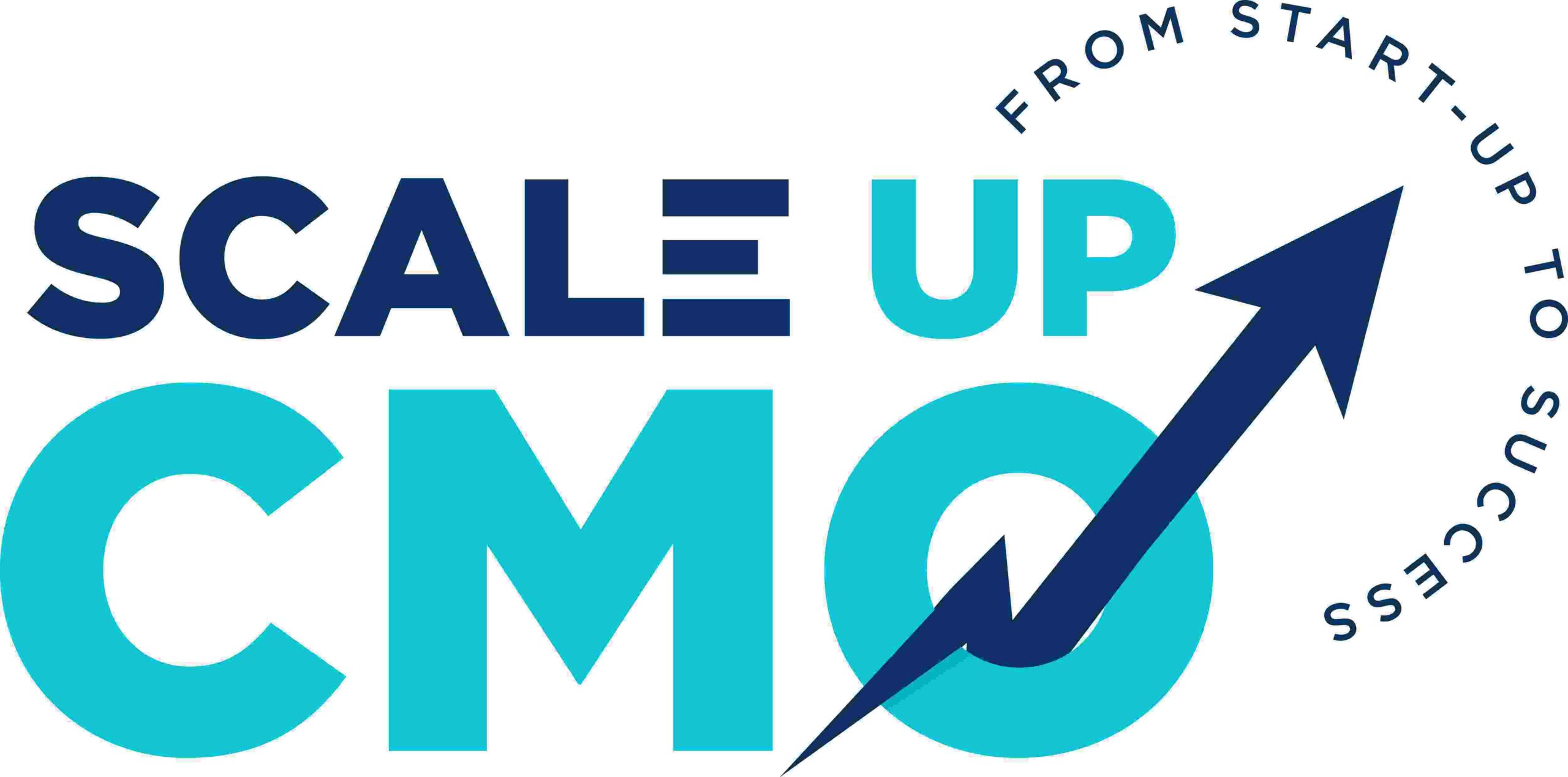Designing mobile interfaces that are fully accessible to users relying on screen readers requires a deep understanding of semantic HTML structuring, ARIA (Accessible Rich Internet Applications) roles, and focus management. While many developers implement basic labels and roles, achieving nuanced, intuitive navigation for visually impaired users demands specific, actionable strategies that go beyond surface-level compliance. This article provides a comprehensive guide to structuring semantic HTML elements, effectively utilizing ARIA attributes, and managing focus states to create screen reader-friendly mobile experiences.
Understanding the Core Principles of Screen Reader Compatibility
Before diving into technical details, it’s essential to grasp the foundational principles that underpin accessible HTML structures. Screen readers interpret semantic elements to convey page structure and functionality to users. Incorrect or non-semantic markup can create confusion, forcing users into a disjointed experience. The goal is to ensure that every interactive component is perceivable, operable, and understandable through clear, logically ordered HTML and ARIA roles.
1. Structuring Semantic HTML Elements for Clarity and Precision
a) Use Native HTML Elements Judiciously
Start with semantic tags such as <nav>, <header>, <main>, <section>, <article>, and <footer> to define the structure. For example, wrap your primary navigation menu within a <nav> element, which screen readers recognize as a navigational landmark. This explicit structure allows users to quickly jump to relevant sections using screen reader commands.
b) Use Heading Hierarchies Correctly
Implement a logical sequence of headings (<h1> to <h6>) that reflect the content hierarchy. For example, <h1> for the page title, <h2> for main sections, and <h3> for subsections. Avoid skipping heading levels, which can confuse screen reader users. Use CSS to visually style these headings for clarity without compromising their semantic meaning.
c) Use Lists and Tables Appropriately
Present menu options and grouped data within <ul>, <ol>, and <dl> elements. For tabular data, use <table> with proper <th> headers and <caption> descriptions. This ensures screen readers interpret data correctly, providing users with meaningful context.
2. Effective Use of ARIA Roles and Attributes
a) Assign Appropriate Roles
Use ARIA roles like button, checkbox, dialog, navigation, and main to explicitly define the function of interactive elements that lack native semantics or require clarification. For example, if you customize a toggle switch, assign role="switch" to inform screen readers of its behavior.
b) Use ARIA Labels and Descriptions
Provide descriptive labels using aria-label or aria-labelledby for icons or buttons without text. Supplement with aria-describedby to add contextual information. For example, a search icon button might use <button aria-label="Search"> to clarify its purpose.
c) Manage Live Regions and Dynamic Content
Use aria-live attributes (e.g., aria-live="polite") to announce updates in real-time, such as form validation messages or status alerts. This ensures users are promptly informed without disrupting their navigation flow.
3. Focus Management and Navigation Order
a) Set Explicit Focus States
Use JavaScript to programmatically set focus on key elements when appropriate, such as opening a modal dialog or after form submission. For example, upon opening a menu, call element.focus() to direct the screen reader to the new context.
b) Maintain Logical Navigation Flow
Ensure tabindex sequencing aligns with visual layout. Use tabindex="0" for naturally focusable elements and avoid positive tabindex values that can disrupt the reading order. Regularly test navigation with keyboard and screen readers to verify flow integrity.
c) Handling Focus Traps and Modal Windows
When modals open, trap focus within the dialog by setting initial focus to the first focusable element and preventing focus escape until the modal closes. Use JavaScript to listen for Tab and Shift+Tab key events, restoring focus appropriately after closing.
4. Practical Implementation: Building a Screen Reader-Friendly Navigation Menu
| Step | Action | Code Example |
|---|---|---|
| 1 | Define semantic nav element | <nav aria-label="Main Navigation"> |
| 2 | Create list of links with clear labels | <ul> ... </ul> |
| 3 | Assign ARIA roles if customizing controls | <button role="navigation" aria-label="Main Menu"> |
| 4 | Manage focus for accessibility | document.querySelector('nav').focus(); |
This structured approach ensures that screen reader users can efficiently navigate your app or website, with clear cues and logical flow. Remember, testing with actual screen readers like NVDA, JAWS, or VoiceOver, and employing keyboard navigation, is vital to identify and rectify potential issues.
Conclusion and Next Steps
Achieving optimal screen reader compatibility in mobile interfaces demands meticulous attention to semantic HTML, ARIA roles, and focus management. Incorporate these practices into your development workflow, validate with real users, and iterate based on feedback. For a broader framework on accessibility principles, consider reviewing foundational guidelines in the {tier1_theme} resource.
By mastering these detailed techniques, you can create mobile experiences that are not only compliant but genuinely inclusive, providing seamless access for all users.